The use of keyboard shortcuts always saves your time. It takes some time to learn and remember the key combinations to use them as shortcuts but once you start using these then it becomes easy. These days almost every Internet user uses Google Mail which is known as Gmail. Gmail has lots of keyboard shortcuts and using these you may save a lot of time while working with Gmail.
Gmail Keyboard Shortcuts
By default, all the keyboard shortcuts are not enabled in Gmail. Keyboard shortcuts for mail ‘Compose and Chat’ and Formatting are enabled by default, for the rest of the functions you to enable them from Gmail Settings. Here I have explained step by step how you can take help for Gmail Keyboard Shortcuts and how you can enable this feature fully.
- Type ? to open the help window for keyboard shortcuts. You can see the keyboard shortcuts for ‘Compose and Chat’ and Formatting.

- If you scroll down then you will see the message “The following keyboard shortcuts are currently disabled.”. You can enable it from settings.
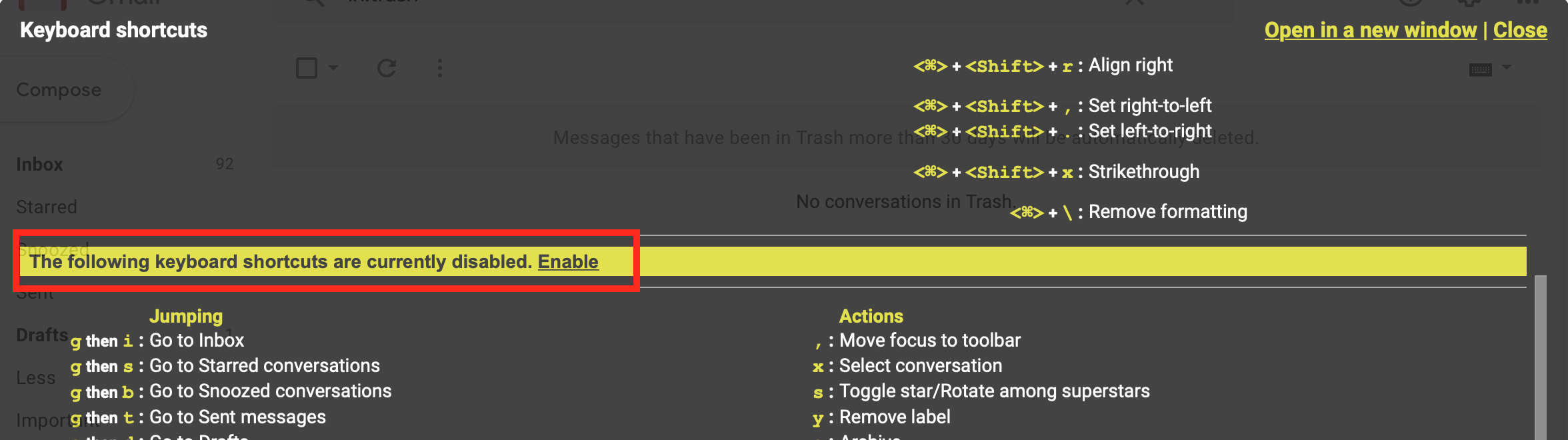
- To enable the keyboard shortcuts for Jumping, Actions, Navigation etc. go to Gmail settings and click on See All Settings.
- In settings scroll down the page (General Setting Tab) and you find the Keyboard shortcuts. As you can see, it is off.
- Make Keyboard shortcuts on by selecting the option Keyboard shortcuts on. Save the settings by clicking on the Save Changes button available at bottom of the page.
- Now type the ? to show the help page for keyboard shortcuts and you find that keyboard shortcuts have been enabled for Jumping, Actions, Navigation etc. also.
Last Updated: August 21, 2020
